How do I export my data from FarmRoad?
CSV Export From Data Studio
FarmRoad Data Studio allows you to easily export data to CSV format from any graph.
Exporting data from a graph
-
Go to Data Studio
-
Select the dashboard you wish to export from
- Click the options menu and select 'Export CSV'
- You will be presented with a pop-up that allows you to export the data
- The CSV export will be emailed to the user that is logged in
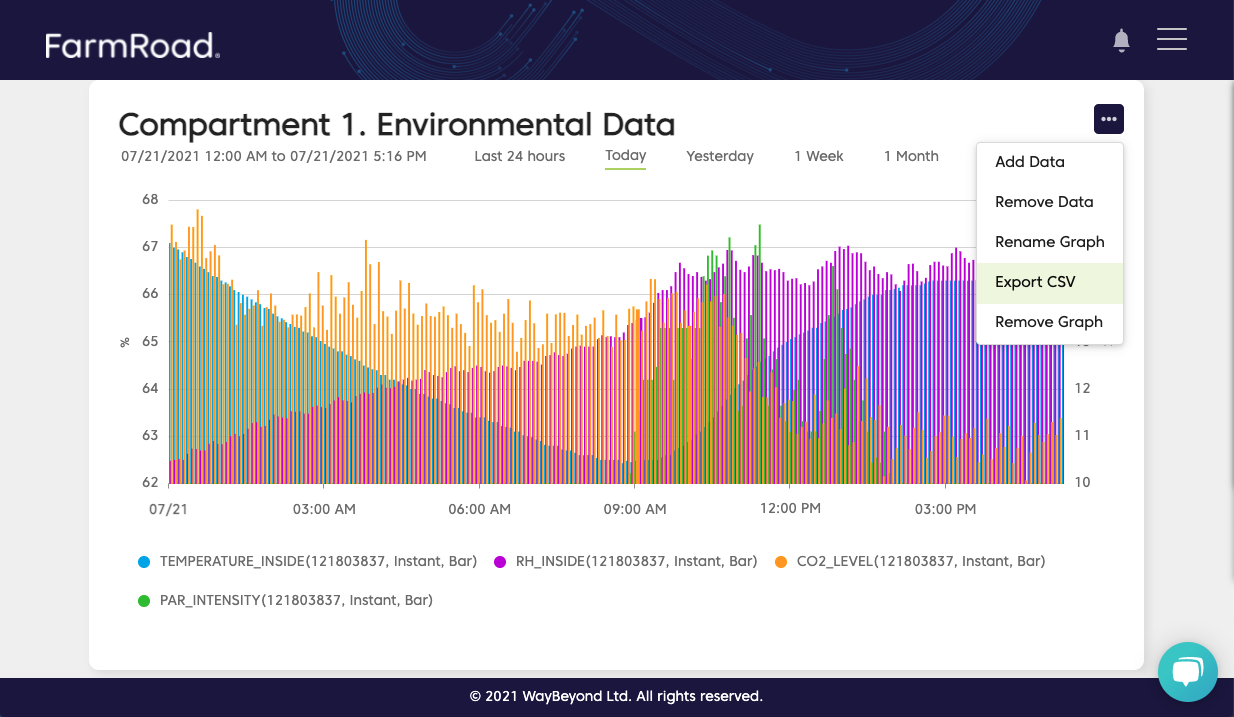
The pop-up will show which email address the CSV will be emailed to.

The pop-up will display the email address that the email will be sent.
The email will contain an option to 'Download CSV'.

Exporting data from a graph FAQ's
- Who can export data?
Data can be exported by admins and the user who originally created the graph. - What data is contained in the export? -
All of the data sets that were selected in the graph will be included in the export. The CSV exports date range will also be the same as the one selected in the graph - What time intervals are displayed in the CSV export?
The CSV export will show data in 10-minute intervals. - What types of data can be exported?
All measurement types can be exported from a graph into a CSV. The export supports 'instant' readings and not 'accumulated':
